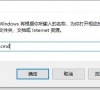microsoft store下载路径怎么更改?
microsoft store下载路径默认是在c盘,不过都在c破案的话会直接的导致硬盘很快的就满了,那么microsoft store下载路径怎么更改?下面就让本站来为用户们来仔细的介绍一下microsoft store下载路径更改方法吧。
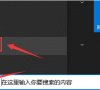
更新日期:2023-09-06
来源:纯净之家
microsoft store怎么关闭弹窗通知?近期有很多用户都在咨询小编这个问题,在使用过程中经常出现消息弹窗通知,导致正在使用的一些软件失去了控制,面对这个问题,很多人都不知道要怎么设置才能够关闭microsoft store弹窗,那么今日的软件教程内容就来为广大用户们进行解答,接下来就让我们一起来了解看看吧。
microsoft store关闭弹窗方法:
1、进入电脑后在键盘上按下win+R组合键,然后在窗口中输入regedit命令并回车。
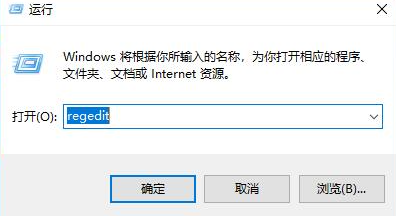
2、进入注册表编辑器页面后,将计算机HKEY_LOCAL_MACHINE\SOFTWARE\Policies\Microsoft\Windows这个路径粘贴上方地址栏中。
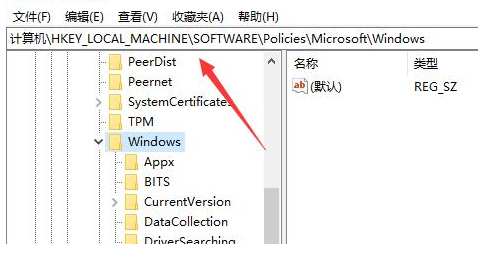
3、接着点击右侧的Windows文件夹,选择新建选项下的项模块。
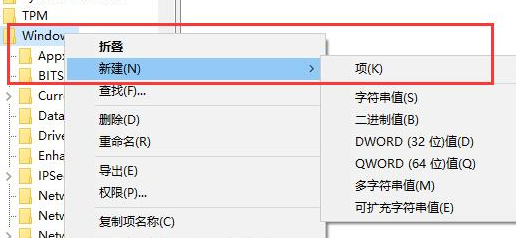
4、这里需要将其命名为Explorer(如下图所示)。
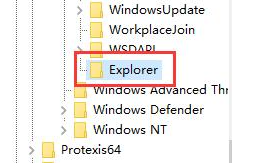
5、接着再次点击Explorer文件夹,在演出的窗口中选择新建选项下的DWORD(32位)值。
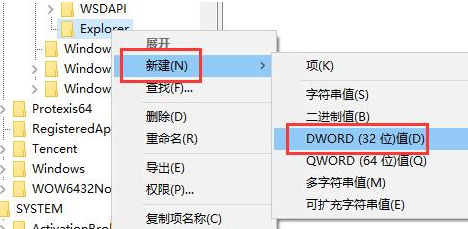
6、将其命名为NoUseStoreOpenWith(如下图所示)。
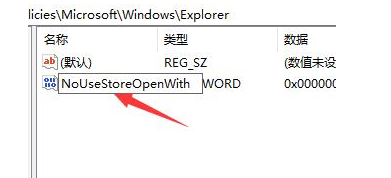
7、最后在弹出的窗口中将数值数据改为1,并点击确定按钮就可以了。
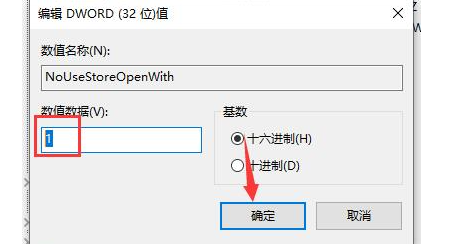
microsoft store下载路径怎么更改?
microsoft store下载路径默认是在c盘,不过都在c破案的话会直接的导致硬盘很快的就满了,那么microsoft store下载路径怎么更改?下面就让本站来为用户们来仔细的介绍一下microsoft store下载路径更改方法吧。
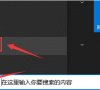
microsoft store下载的软件桌面上没有怎么办?
microsoft store是电脑自带的一个应用商城,用户们可以直接的下载你想要的软件,但是也有不少的用户们在询问microsoft store下载的软件桌面上没有怎么办?用户们可以直接的选择所所有程序下的想要放到桌面的软件来进行操作就可以了。下面就让本站来为用户们来仔细的介绍一下microsoft store下载的软件怎么放到桌面教程吧。
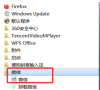
microsoft store下载位置在哪?微软商店下载位置分享
在我们的Windows中,自带了一个microsoft store软件,这个就是微软商店,可以下载到很多的软件和游戏,但是不少用户不知道microsoft store下载位置在哪里,有些安装包存留在文件夹中会占用空间,那么今天的软件教程就来和广大用户们分享具体的位置,有需要的用户欢迎来
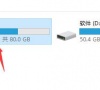
microsoft store怎么修改下载路径?microsoft store下载路径设置
很多用户都会选择在微软商店microsoft store里下载软件和游戏,安全,还不含任何流氓软件。那么microsoft store怎么修改下载路径?其实方法并不难,下面就来看看microsoft store下载路径更改教程。
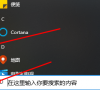
Microsoft Store怎么安装使用?Microsoft Store详细使用教程
Microsoft Store是微软系统中专门提供给用户使用的软件下载平台,但是有些小伙伴的电脑中并没有这个软件,需要重新安装,但是不少用户不知道Microsoft Store怎么安装以及使用方法,那么本期的软件教程小编就来和广大用户们分享具体的操作步骤,希望可以给更多的人带
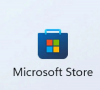
微软商店怎么安装?Microsoft Store安装步骤分享
众所周知我们的微软商店中有很多的软件可以下载安装,但是不少的用户发现自己的电脑中根本没有,想要知道微软商店怎么安装?针对这个问题,今日的软件教程就为大伙讲解Microsoft Store安装步骤,希望能够给广大的用户带来帮助。
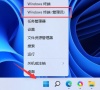
Microsoft Store打不开一直转圈怎么办?
Microsoft Store是微软官方的应用商店,很多的程序都可以在这里进行下载安装,近期不少的用户遇到了Microsoft Store打不开一直转圈的问题,面对这个情况不知道要如何进行处理,针对这个问题,今日教程就来为大伙进行解答,希望能够解决广大用户的问题。